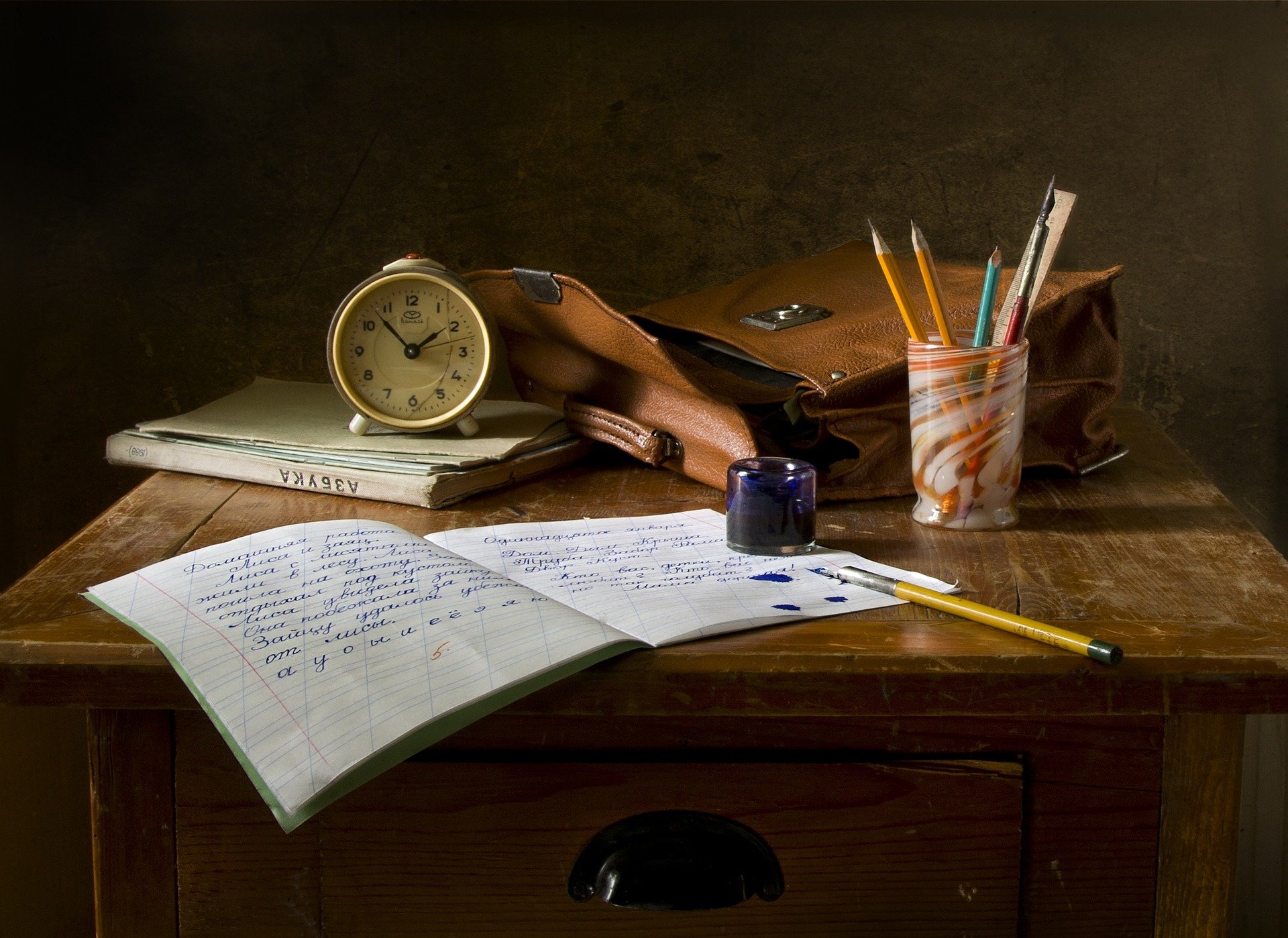
撤销修改
各种情况
当我们需要撤销修改时,我们需要先确定我们当前处于哪个步骤,大部分情况如下:
- 我们修改了一个文件,但是还没有add到暂存区中
- 我们修改了一个文件,并且已经add到了暂存区当中,但是没有提交
- 我们修改了一个文件,add到了暂存区当中,而且commit了,但是没push到远程仓库上
- 我们修改了一个文件,add和commit都做了,还push到了远程仓库上
第一种情况
我们接着上一章的操作,我们修改一下test.txt中的内容:
|
|
然后我们再git status看一下当前的状态:
|
|
它会提示我们修改了test.txt,但是还没有添加到暂存区中,它还提示我们可以使用git restore <file> ...来取消修改:
|
|
当我们执行完毕后,就会发现刚刚的修改没了。
这里要注意的是 git restore 与Git 2.23版本引入,在此之前我们需要使用 git checkout -- <file> 来取消修改
第二种情况
同样修改test.txt:
|
|
但是这次我们先add到暂存区当中,然后来看status:
|
|
它会提示我们已将test.txt的修改存入了暂存区,同样也提示我们可以使用 git restore --staged <file>... 来撤销修改
|
|
这个时候我们可以看到,刚刚文件恢复到了添加进暂存区的状态,也就是刚刚的第一种情况。
同样在旧版本下,我们可以使用 git reset HEAD <file> 来撤销修改
第三种情况
请参考上一章的内容,直接进行版本回退 git reset --hard HEAD^,回到上一个版本即可。
|
|
第四种情况
- 方案 1:创建反向提交(推荐) 这是最安全的方式,不会修改提交历史,适合多人协作的场景。
-
使用
git revert创建反向提交1git revert HEADgit revert会创建一个新的提交,撤销指定提交的更改。HEAD表示撤销最近一次提交。
-
推送反向提交到远程仓库
1git push- 将反向提交推送到远程仓库,其他人拉取代码时会自动应用这些更改。
-
示例
- 假设你提交了一个错误的修改:
1 2 3git log --oneline # abc123 (HEAD -> master) 添加了错误的修改 # def456 上一次提交 - 使用
git revert撤销:1git revert abc123 - 这会生成一个新的提交,撤销
abc123的更改:1 2 3 4git log --oneline # 789xyz (HEAD -> master) Revert "添加了错误的修改" # abc123 添加了错误的修改 # def456 上一次提交
- 假设你提交了一个错误的修改:
-
优点
- 不会修改提交历史,适合多人协作。
- 操作简单,风险低。
-
缺点
- 提交历史中会多出一条反向提交记录。
- 方案 2:回退并强制推送(慎用) 这种方式会修改提交历史,适合个人项目或团队明确允许的情况下使用。
-
使用
git reset回退提交1git reset --hard HEAD^HEAD^表示回退到上一个提交。--hard会丢弃工作区和暂存区的所有更改。
-
强制推送到远程仓库
1git push --force--force会强制覆盖远程仓库的提交历史。
-
示例
- 假设你提交了一个错误的修改:
1 2 3git log --oneline # abc123 (HEAD -> master) 添加了错误的修改 # def456 上一次提交 - 使用
git reset回退:1git reset --hard def456 - 强制推送:
1git push --force
- 假设你提交了一个错误的修改:
-
优点
- 提交历史保持干净,没有多余的反向提交。
-
缺点
- 会修改提交历史,可能导致其他人拉取代码时出现问题。
- 需要团队明确允许使用
--force。
3. 注意事项
-
强制推送的风险
git push --force会覆盖远程仓库的提交历史,可能导致其他人的工作丢失。- 如果其他人已经基于你的错误提交进行了开发,强制推送会导致他们的分支出现问题。
-
团队协作中的最佳实践
- 尽量使用
git revert,避免修改提交历史。 - 如果必须使用
git reset --hard和git push --force,请提前通知团队成员。
- 尽量使用
-
备份当前状态
- 在执行任何撤销操作前,建议备份当前分支:
1git branch backup-branch - 如果操作出错,可以恢复到备份分支:
1git checkout backup-branch
- 在执行任何撤销操作前,建议备份当前分支:
目录
